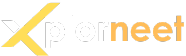- Joined
- Oct 27, 2024
- Messages
- 28
- Reaction score
- 19
- Points
- 3
In managing Google Ads for your business, understanding how invoicing and payments work is essential to ensure smooth financial transactions and proper budgeting. This comprehensive guide covers Google Ads invoicing, payment methods, billing cycles, and setting up payment methods, offering valuable insights into managing your advertising expenses effectively.
This guide provides a structured approach to effectively managing Google Ads invoicing, payment methods, and budgets, allowing businesses to streamline their ad spend and focus on campaign performance.
Understanding Google Ads Billing and Invoicing
Google Ads provides flexible billing options to accommodate various business needs. Understanding how billing cycles work, which invoices to expect, and payment methods to use will help streamline your ad spend management.Types of Billing in Google Ads
Google Ads offers two main billing methods:- Manual Billing: Payments are made upfront, with funds preloaded into the Google Ads account. Ads run until the funds are depleted.
- Automatic Billing: Google Ads charges your account after your ads have accrued costs, either at a pre-set billing threshold or at the end of each month.
How the Google Ads Billing Cycle Works
For advertisers on automatic billing, Google Ads initiates charges after your spending reaches a specific threshold or at the end of the month, whichever comes first. Billing cycles vary, typically based on account spending levels, ensuring that charges occur predictably.How to Access and Understand Google Ads Invoices
Invoices for Google Ads are typically available within the account’s billing section at the end of each billing cycle. Each invoice includes details such as:- Transaction Date: When the charges occurred.
- Amount Charged: Total cost of ads during the billing cycle.
- Campaign Costs: A breakdown of charges by campaign.
- Tax Details: Any applicable taxes based on local regulations.
Setting Up Payment Methods in Google Ads
Managing payment methods in Google Ads is straightforward but requires attention to ensure there are no interruptions in service. You can add, update, or remove payment methods directly from the billing settings.Step-by-Step Guide to Adding a Payment Method
- Navigate to Billing Settings: In your Google Ads dashboard, go to “Billing & Payments.”
- Select Payment Methods: Choose “Payment methods” and click “Add payment method.”
- Enter Payment Information: Provide your credit card or bank account details.
- Set as Primary Method: Mark the new payment method as primary, if desired, for automatic billing.
Managing Multiple Payment Methods
Google Ads allows multiple payment methods, useful as a backup in case of an issue with the primary method. Here’s how you can manage them:- Add Alternative Methods: Add secondary payment methods as needed.
- Switch Primary Payment Method: Change the primary payment option if your preferred method changes.
- Remove Payment Methods: Delete any outdated payment methods from the account.
Managing Your Google Ads Budget
Effectively managing your ad spend budget is key to controlling costs and maximizing ROI. Google Ads provides budgeting tools and options to help you monitor and control ad spend.Setting Daily Budgets for Campaigns
Every Google Ads campaign has a daily budget, which sets the maximum amount you’re willing to spend each day. This budget helps prevent overspending, particularly when campaigns have fluctuating activity.- Choose Campaign: In the Campaigns tab, select the campaign you want to adjust.
- Set Daily Budget: Adjust the daily budget based on your overall monthly spend targets.
- Monitor Performance: Check how the daily budget impacts the campaign’s performance, adjusting as necessary.
Setting Monthly Budget Caps
While Google Ads doesn’t have an official monthly budget setting, you can approximate a monthly budget by multiplying your daily budget by 30.4 (average number of days in a month).Handling Billing Errors and Payment Failures
Errors or payment issues can disrupt your Google Ads campaigns. Understanding common problems and how to resolve them helps ensure seamless billing.Common Billing Errors in Google Ads
Some common billing errors include:- Payment Declined: Occurs when a card or bank transaction fails.
- Billing Threshold Not Met: If charges are below a threshold, the account may remain unpaid until more activity accrues.
- Suspended Account: Due to non-payment or unresolved payment errors.
Resolving Payment Issues
- Update Payment Method: If a payment fails, check that your payment details are accurate.
- Retry Payment: In cases of temporary errors, retry the payment in the billing settings.
- Contact Support: For unresolved issues, contact Google Ads support to prevent account suspension.
Tips for Maintaining a Healthy Google Ads Billing Account
To avoid billing issues and ensure seamless ad management, follow these best practices:- Regularly Review Payment Methods: Ensure your primary payment method is up-to-date and add backups.
- Monitor Billing Activity: Check billing activity periodically to spot any irregularities or unexpected charges.
- Set Alerts: Enable alerts in Google Ads to receive notifications about billing and payment activities.
This guide provides a structured approach to effectively managing Google Ads invoicing, payment methods, and budgets, allowing businesses to streamline their ad spend and focus on campaign performance.